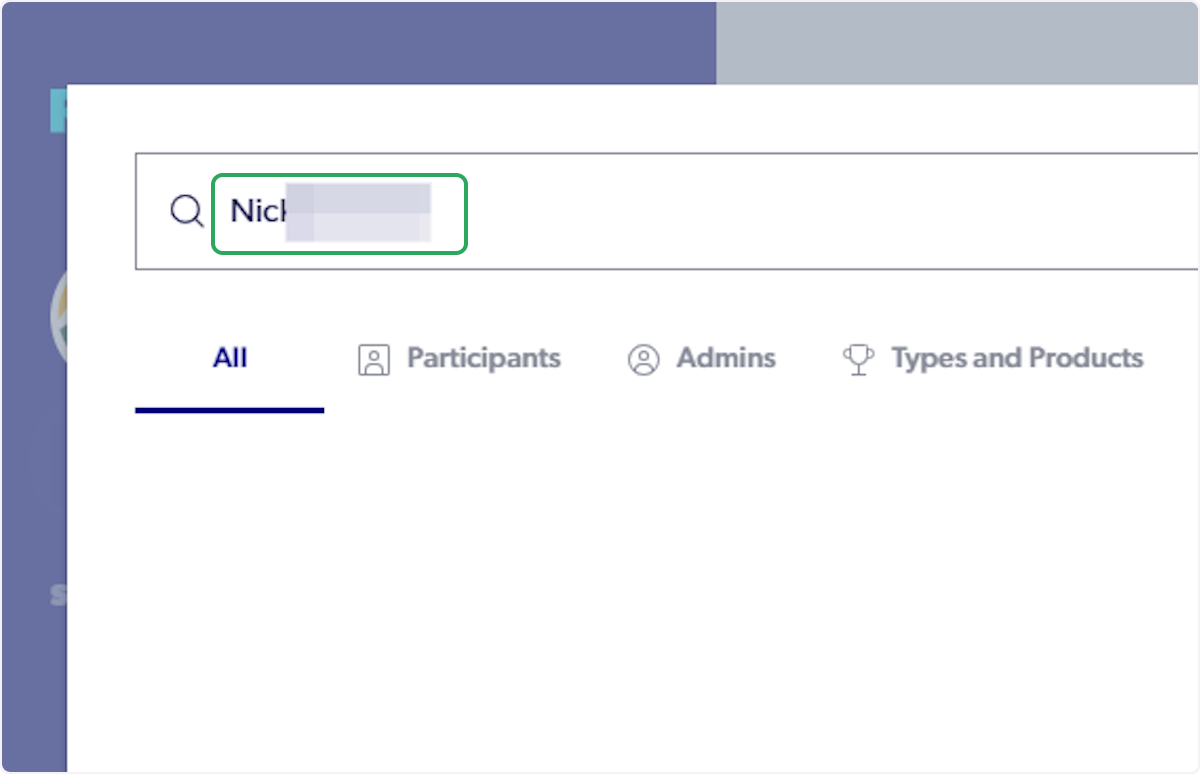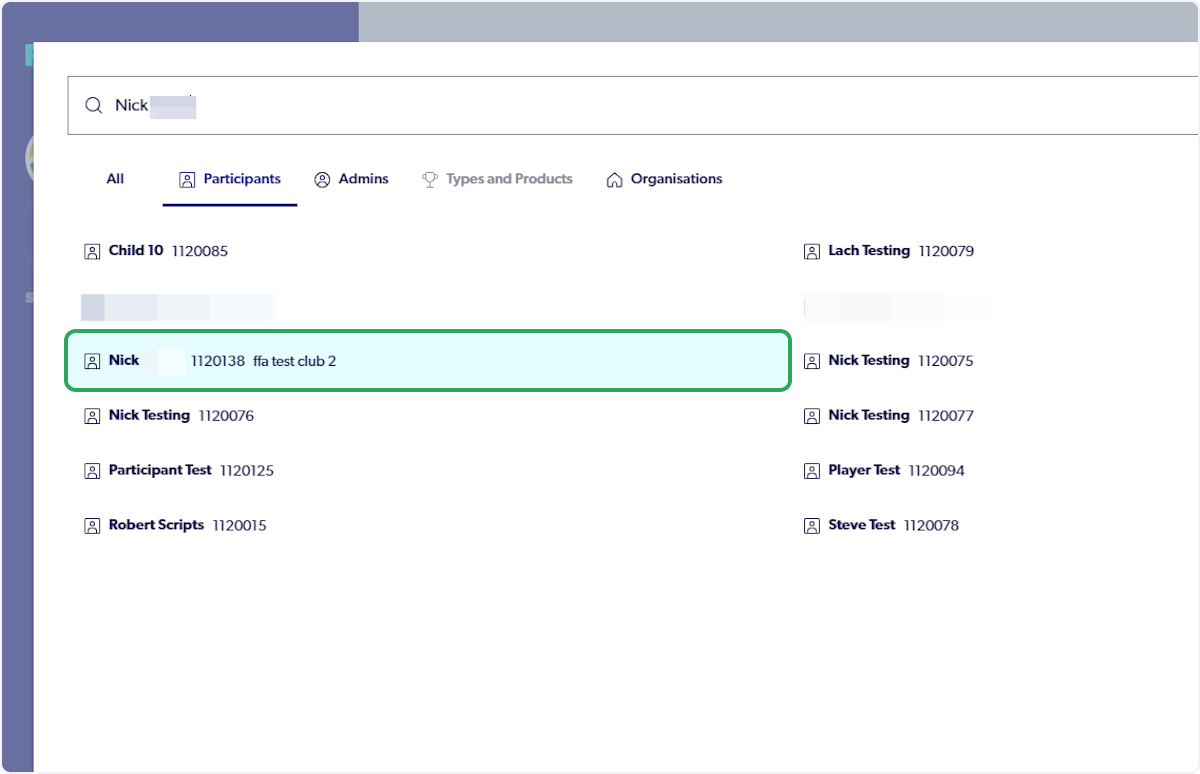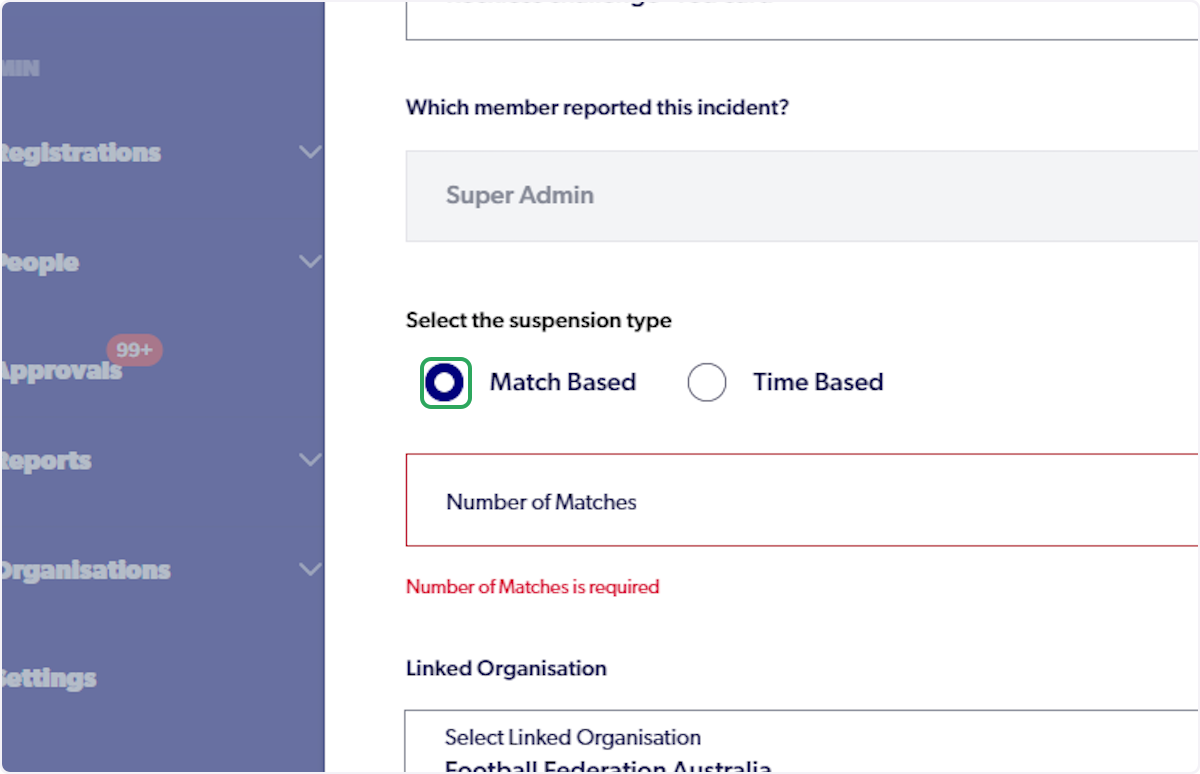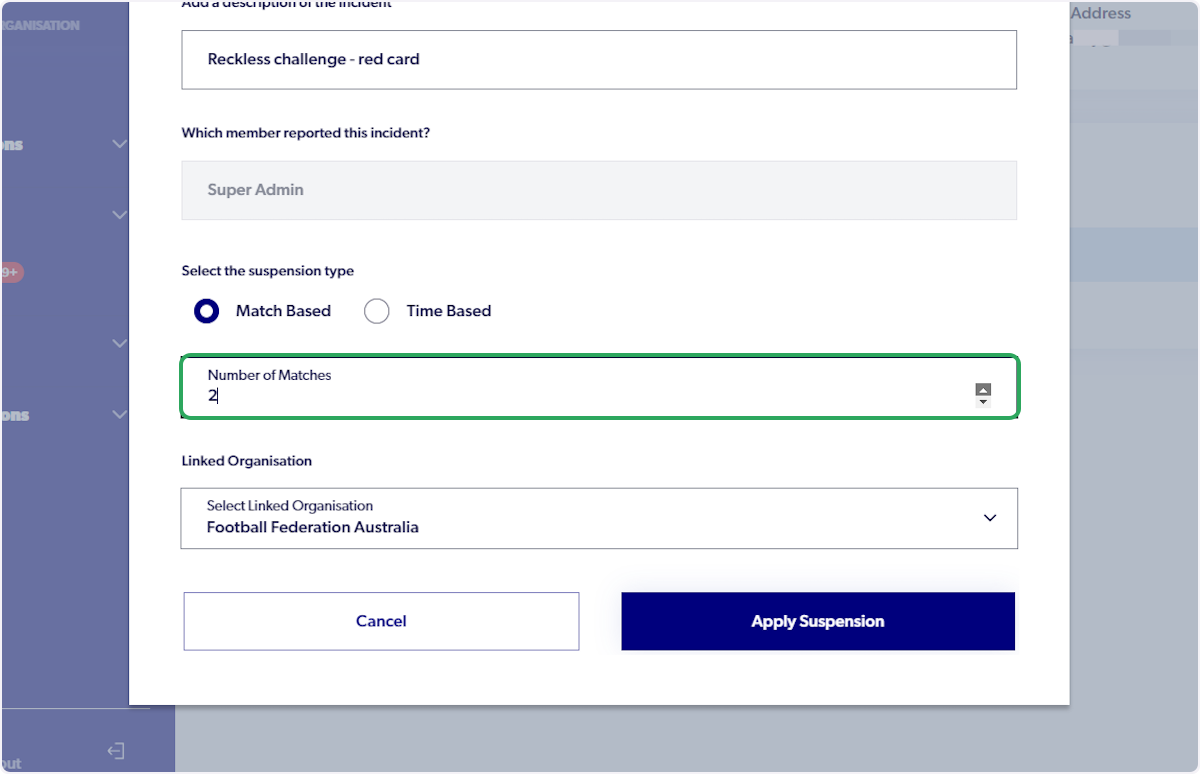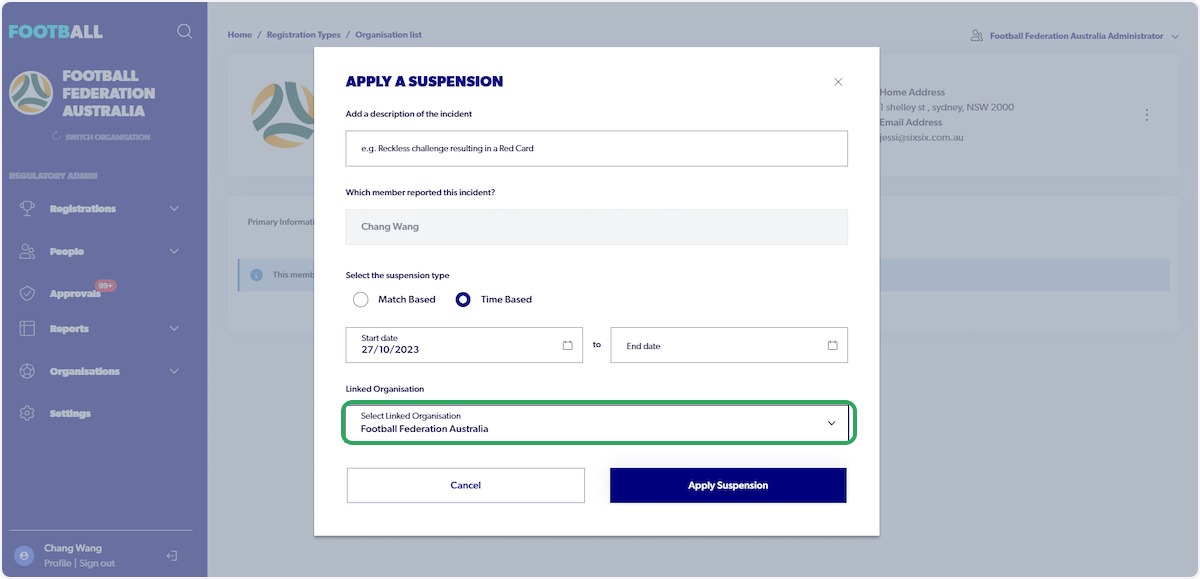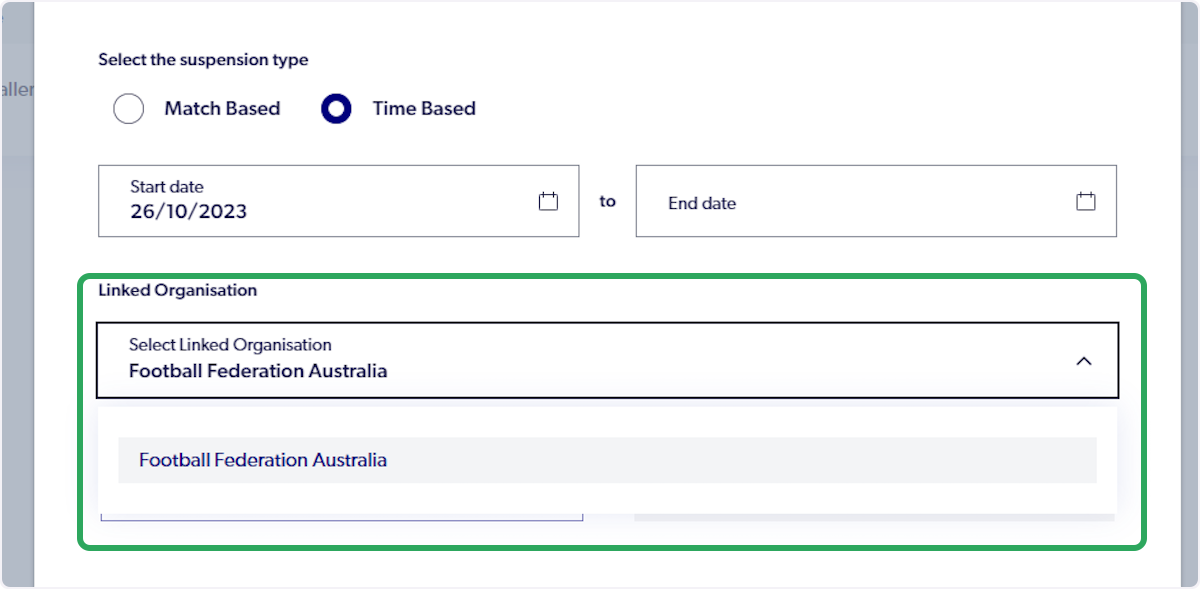2025 Registration System - Member Federation - How to Add a Suspension to a Participant
1. Click on the magnifying glass (Top Left Corner)

2. Search the participant you are looking to add a suspension to
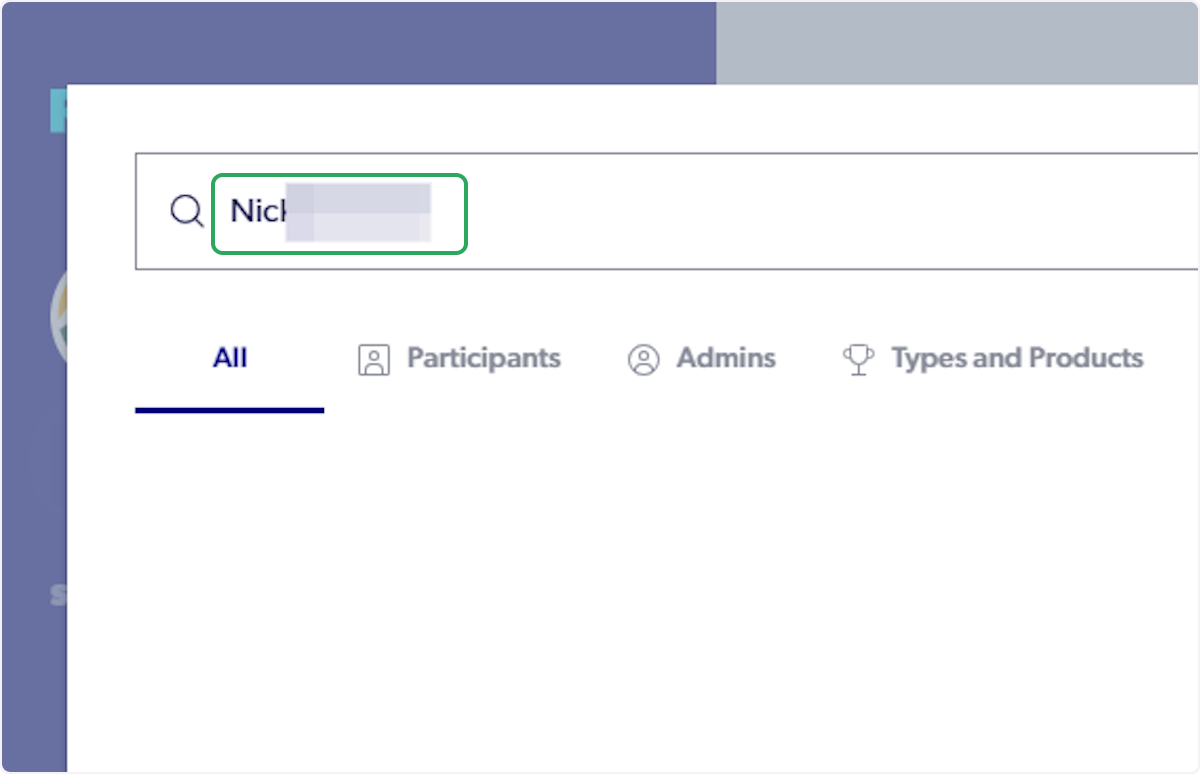
3. Click on "Participants"

4. Click on the participant
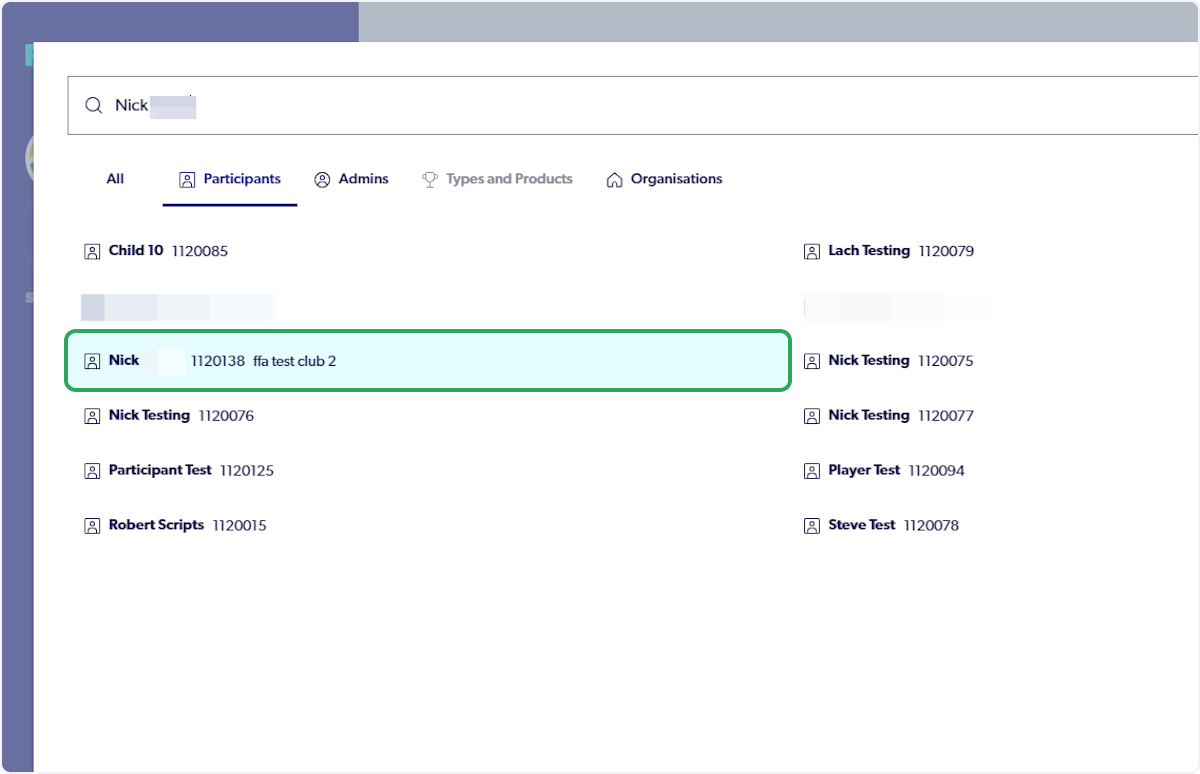
5. Click on the 3 dots

6. Click on "Suspend This Member"

7. Input description of incident relating to suspension

8. Select either Match Based or Time-Based suspension
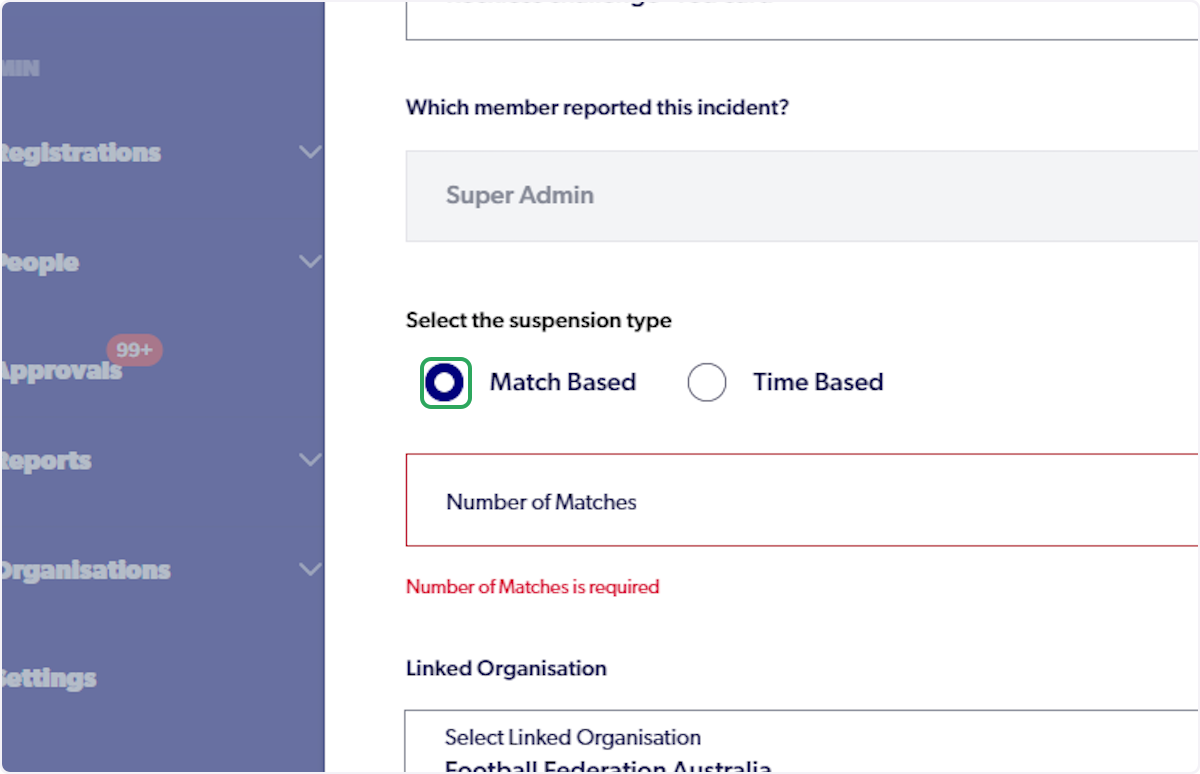
9. Input either the number of matches or the time period depending on the selection above
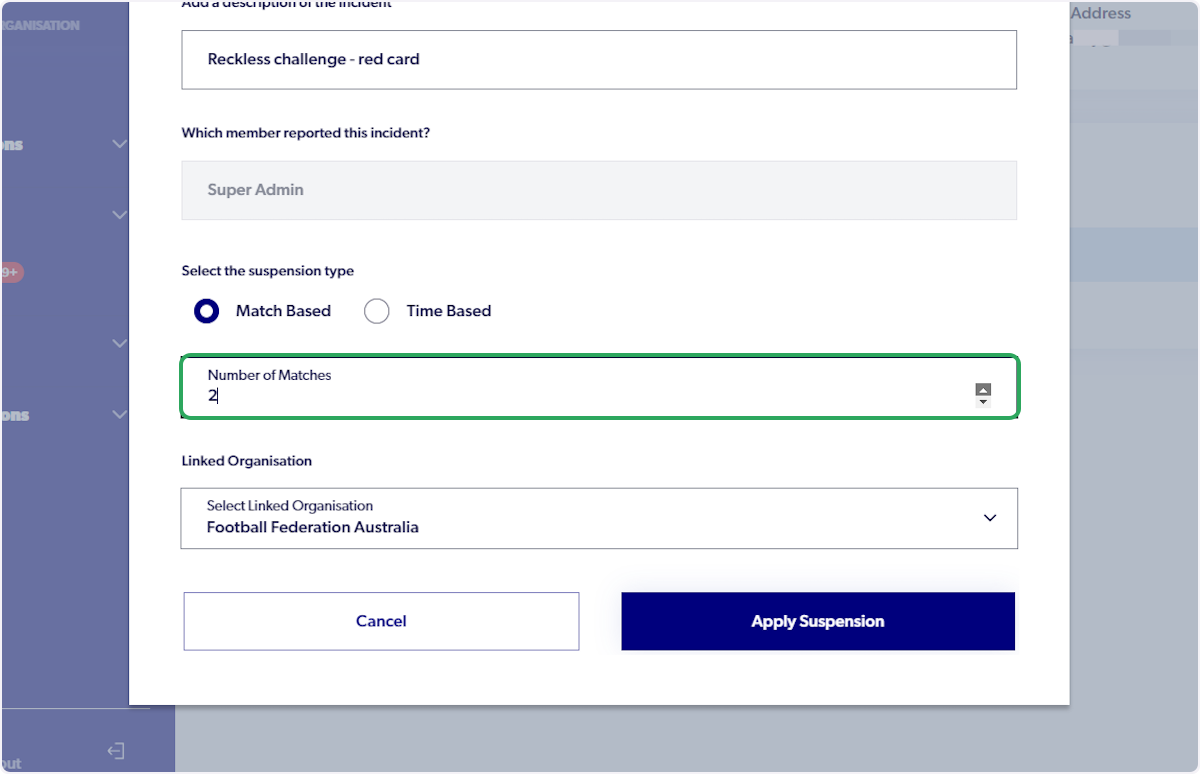
10. Input either the number of matches or the time period depending on the selection above

11. Click "Select Linked organisation"
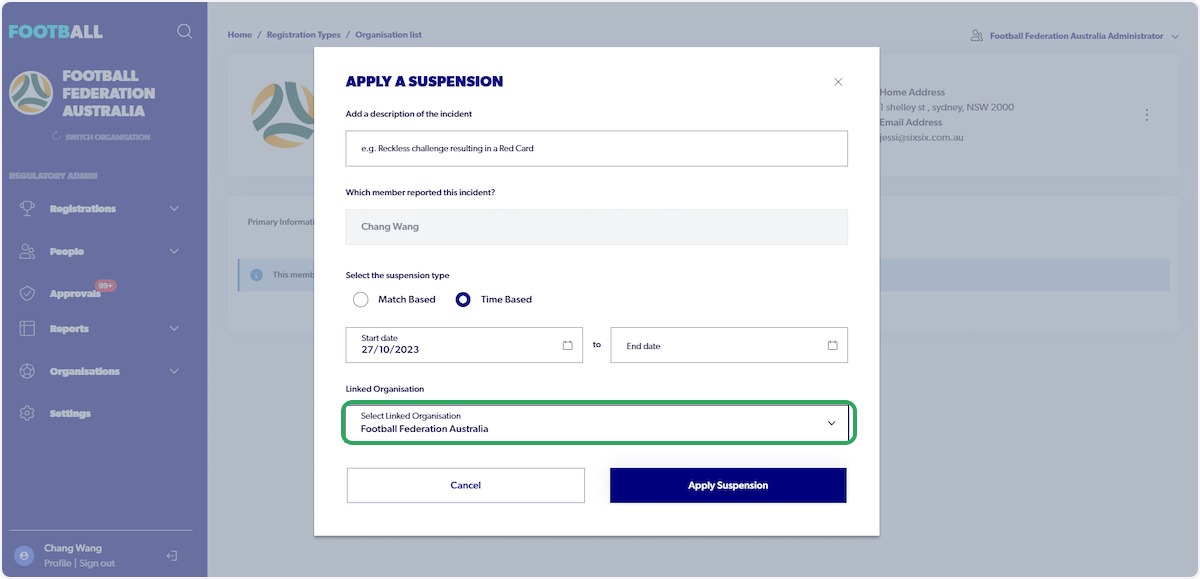
12. Select "Linked organisation"
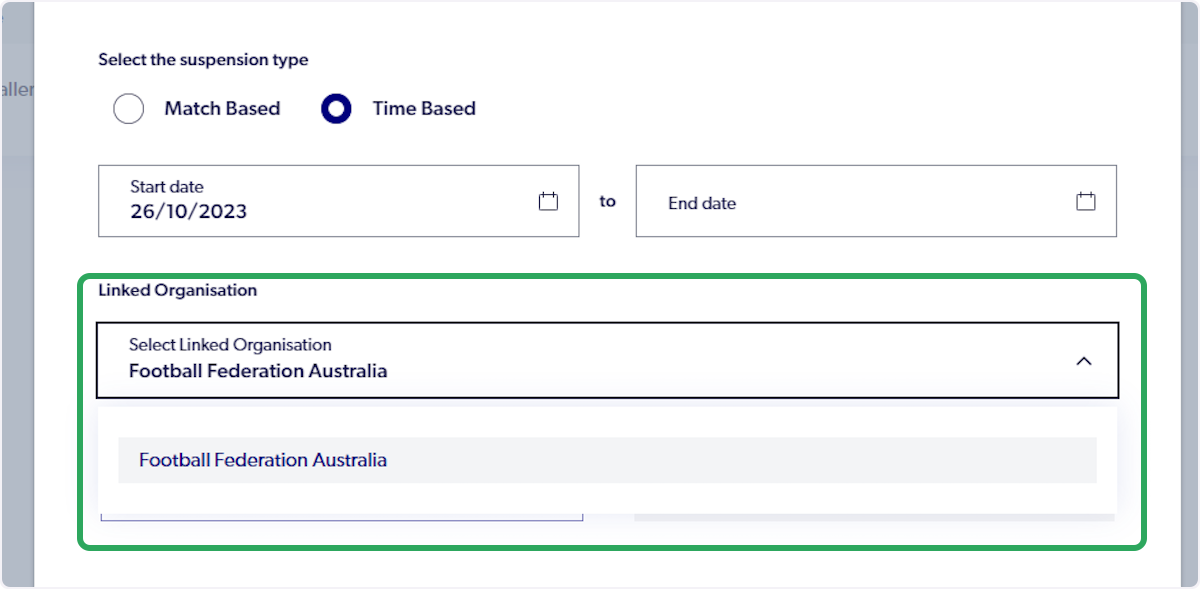
13. Click on "Apply Suspension"

14. Selecting the 3 dotted menu will allow you to complete other actions relating to suspension

Did you find it helpful?
Yes
No
Send feedback Sorry we couldn't be helpful. Help us improve this article with your feedback.